
If you are struggling with multiple files and want to convert to a single PDF file on your iPhone, then this guide will make converting to a single PDF very smooth. Moreover, PDFs offer several benefits, including compatibility on each device, preserving the format of your document, and keeping your travel documents, such as e-tickets and bookings, secure.
In this article, we will walk through the process of merging various PDFs into a single PDF, all with the help of your iPhone. Let us explore the ways tomerge PDF online.
Is it possible to convert various documents into a single PDF on iPhone?
While we appreciate the ease of editing in Word, challenges remain in terms of file sharing. Additionally, formatting discrepancies across devices can lead to confusion. However, you can easily convert your essential documents into a single PDF using your iPhone without a conversion tool. Moreover, PDFs will preserve the formatting of your documents and help you access them easily while on the go.
Ways to convert to single PDF
To convert e-tickets, bookings, and travel documents to single PDFs on an iPhone, you can use various methods depending on the apps and tools available to you. Here are some common ways to achieve this:
Convert to single PDF through online tools
Nothing is much better than using an online tool with no registration and sign-in hassles, but it can harm your data. Therefore, when using a third-party tool, always remember to visit a reliable website like Adobe Acrobat online services and check its privacy policy before you merge PDFs. Below are the simple steps to take the process further.
- Open a reliable website on your browser
- Select the files you want to convert to a single PDF
- Merge the files to use them as a single PDF
- Download the file once it is ready

Using Cloud Services
Cloud services provide a convenient method to manage and convert your documents, including e-tickets and travel documents, into PDF format directly from your iPhone. Here’s how you can effectively utilise cloud services for this purpose:
- Upload your e-tickets and travel documents to a cloud service that supports PDF conversion.
- Once uploaded, access the documents through the cloud service’s app on your iPhone.
- Select the documents and use the app’s built-in feature to convert them into a single PDF file.
- Download the converted PDF to your iPhone for easy access.
Using iOS Print to PDF Feature
The iOS Print to PDF feature offers a straightforward way to convert various documents, such as e-tickets and travel confirmations, into PDF format directly on your iPhone. Here’s how you can utilise this feature effectively:
- Open the e-ticket or booking confirmation in any app that supports printing.
- Tap on the share button and then select “Print”.
- Pinch outwards with two fingers on the print preview to expand it. Tap on the share button again.
- Choose “Create PDF” from the list of options.
- Name your PDF and select a location to save it.
Why convert to a single PDF on an iPhone?
Imagine having all your essential PDFs in one place, easily accessible on your iPhone or iPad. Merging PDFs offers a powerful way to organise, share, and reference information across various needs, transforming how you manage documents on the go.
Here’s why merging PDFs on your mobile device is a game-changer:
Research & Work: Consolidate downloaded research papers or project materials into a single, organised file. Effortlessly compile data and insights from various sources for clear, concise presentations or reports.
Presentations & Reports: Don’t fumble with separate sections—combine them all for seamless sharing. No more worries about missing a crucial page during your presentation or accidentally sending incomplete reports.
Travel Essentials: Pack light – merge boarding passes, reservations, directions, and even travel guides into a single, handy PDF. Access everything you need with a tap, reducing the stress of managing loose papers while navigating unfamiliar locations.
Student Life: Keep each class’s course materials, notes, and assignments neatly organised in one file. Merged PDFs create a study hub that is accessible anytime and anywhere.
Contracts & Agreements: Ensure you have all the parts—merge multi-page contracts or legal agreements before filling out or signing. Review everything thoroughly to avoid missing crucial details hidden in separate PDFs.
Why merge PDF on your iPhone?
Save Time: No more hunting for scattered documents or digging through emails across your device. Streamline your workflow by having everything organised in one place.
Reduce Confusion: Keep everything organised and easy to find. Eliminate the frustration of misplaced files or incomplete information.
Boost Efficiency: Share and reference information with ease. Quickly send merged PDFs to colleagues, classmates, or business partners without the hassle of attaching multiple files.
Ready to streamline your document management and experience the power of organisation on your iPhone? Let’s explore merging PDFs using built-in features and free conversion tools!
Simplifying Travel Document Management on iPhone
Converting your travel documents into a single PDF using your iPhone is a great way to keep your documents organised while on the go. Moreover, there are multiple ways to achieve this on your iPhone. Merging PDFs into a single PDF offers a powerful way to organise, share, and refer to information whenever needed or while on the go.
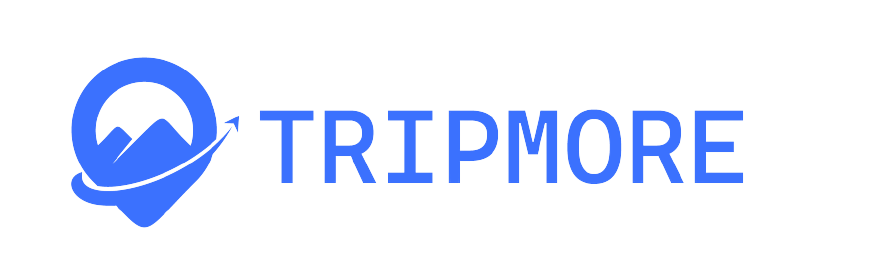
Comment (0)